
How to succeed with the Salesforce Nonprofit Success Pack (NPSP) – our top tips
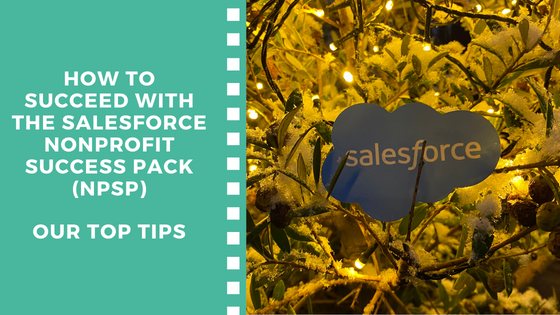
We’ve implemented Salesforce for multiple charities and nonprofits and would like to share this checklist on our top tips. These changes are best implemented as soon as possible – ideally before you rollout Salesforce to users, but with testing, many can be implemented at any point in your Salesforce journey. The checklist below accompanies our low cost Udemy Course: How to set up Salesforce for a charity or Nonprofit during which we walk through these steps in a screenshare so you can follow them for your own Salesforce instance.
Implementation / Setting Checklist
Improve Data Quality
- Change Household Name in the NPSP Settings tab (under People / Households). If there is only one change you make, I would recommend changing the default Household naming to this option {!LastName} ({!{!FirstName}}) Household so that the household name will include first names, e.g. “Smith (John and Jane) Household” instead of the default “Smith Household” which can easily get confusing
- Under Set up / User Interface enable Middle Name and Suffix
- Show the formal greeting from the account on the contact – this can be achieved with a formula field on the contact object and is really helpful when your users are looking at a contact
- Set up duplicate Matching and Duplicate Rules in order to minimise duplicates in Salesforce
Brand your Salesforce Org
- Review the “My Domain” settings in Set up / My Domain
- Create a Theme in Set up / Themes and Branding and use this theme in your apps
- Create an App with your company logo in Set up / App Manager / New Lightning App
- Make sure Compact Layouts look good for Contacts, Accounts and Opportunities by going to Set up / Object Manager / object / Compact Layouts
Customise Fields & Set Field History Tracking
- Customise the options for “Type” on the Account object to suit the organisation by going to Set up / Object Manager / Account.
- Customise Type on the Campaign object – even 20 minutes spent reviewing this field and coming up with some options more suited to your organisation is going to help your Salesforce users
- Set up field tracking on important fields (name, address, email already have tracking activated) by visiting Set up / Object Manager / object name / Fields & Relationships / and clicking the ‘Set History Tracking’ button
Manage Security & Backups
- Set up multi-factor authentication by visiting Setup / Identity Verification and selecting the “Require multi-factor authentication (MFA) for all direct UI logins to your Salesforce org” checkbox
- Decide on a backup solution using a paid solution from a provider such as Own backup or using the Data Export feature and storing the file in a secure location
- Clone the Standard User Profile and call it “Organisation Standard User”. When you create Salesforce users choose between setting them up as a System Administrator (maximum of 2 – 3 for a small charity) or the “Organisation Standard User”. Add permissions to the customised standard user profile such as List Views, Campaigns, Reports and Dashboards so that standard users for your organisation can conduct all the tasks they need to
- Consider if you’d like Standard users to merge records and ensure their profile will allow this by reviewing the required security for contact merge
- Make sure admins can log in as any user (Set up / Login Access Policies – Note: only possible in Enterprise edition and above, not available in Professional Edition)
Salesforce Chatter
- Learn about the collaboration tool Salesforce Chatter
- Consider deactivating Salesforce Chatter if you would prefer not to use it
Company Information & Health Check
- Update “Company Information” so Salesforce has the right contact details for you
- Conduct a health check in Salesforce and act on the advice
Set up Marketing Consent & Consider GDPR
- Get to know the standard fields for marketing consent in Salesforce, e.g. Email Opt Out
- Suggestions for custom fields for marketing consent, e.g. create a field on the Contact record called “Org Email Consent” Yes/No and set field history tracking on it
Email Deliverability & Integration
- Ensure sending email from Salesforce will arrive in inboxes by creating a DKIM key for Salesforce
- Integrate your Gmail or Outlook email with Salesforce

0 Comments on "How to succeed with the Salesforce Nonprofit Success Pack (NPSP) – our top tips"